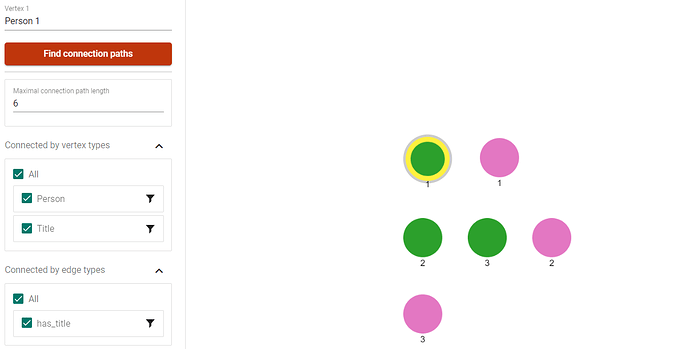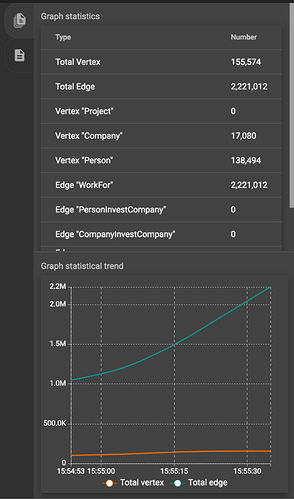I am new to Tigergraph. Used Tigergraphh Studio in cloud trial environment.
Created vertices and edges as given below. Loaded data successfully. But explore graph is showing only vertices with data, and not showing Edges. Tried to search the edges but not visually shown. Any help is greatly appreciated.
- Vertex - Person
- Vertex - publication
- edge - has_publication
Thanks,
SS
Hey @Solai_Srinivasan Welcome to the TigerGraph community!
Let me assist you with this 
In the Explore Graph feature, when you select a vertex, it will randomly pick a vertex for you. In your case, you might get the “person” and “publication” vertices, which might or might not be related to each other. To explore the connections, you can double-click on a vertex you obtained. This action will reveal other connected vertices along with the connecting edges. If you have a specific vertex ID in mind, you can directly search for it using the search vertex by id option. This way, you’ll get all the vertices related to that specific ID.
If you wish to see the edges as well, the Explore Graph feature offers a “Find Connection” option. When you select all the vertices you’re interested in and check the relevant edges, it will display the vertices along with the corresponding edges you’ve selected.
Feel free to explore and discover the connections in your graph using these methods!
1 Like
Thanks Swasthik. I tried all these options, but no luck.
Double click or find connection edge is not helping. Please see the picture as given below.
@Solai_Srinivasan When you are in GraphStudio and click on the “Load Data” tab. Can you take a screenshot of the statistics (on the right side)
1 Like
Thank you John_Herke. This made me to think about loading Edge CSV. Earlier i loaded all the vertices using the CSV, but did not map and load Edge CSV. Post your screen shot question, I could successfully map and load Edge CSV, and it started showing the edges as expected. Thanks again 
2 Likes
@Solai_Srinivasan Great to hear that you’ve successfully resolved the issue! Thank you for getting back to us and keeping us updated!
1 Like